Robots
By clicking Robots on MANAGE menu, you can see all robots associated with your account and its child accounts. You can see serial numbers, model name, last connection date and time and any subscribers allocated to each robot.
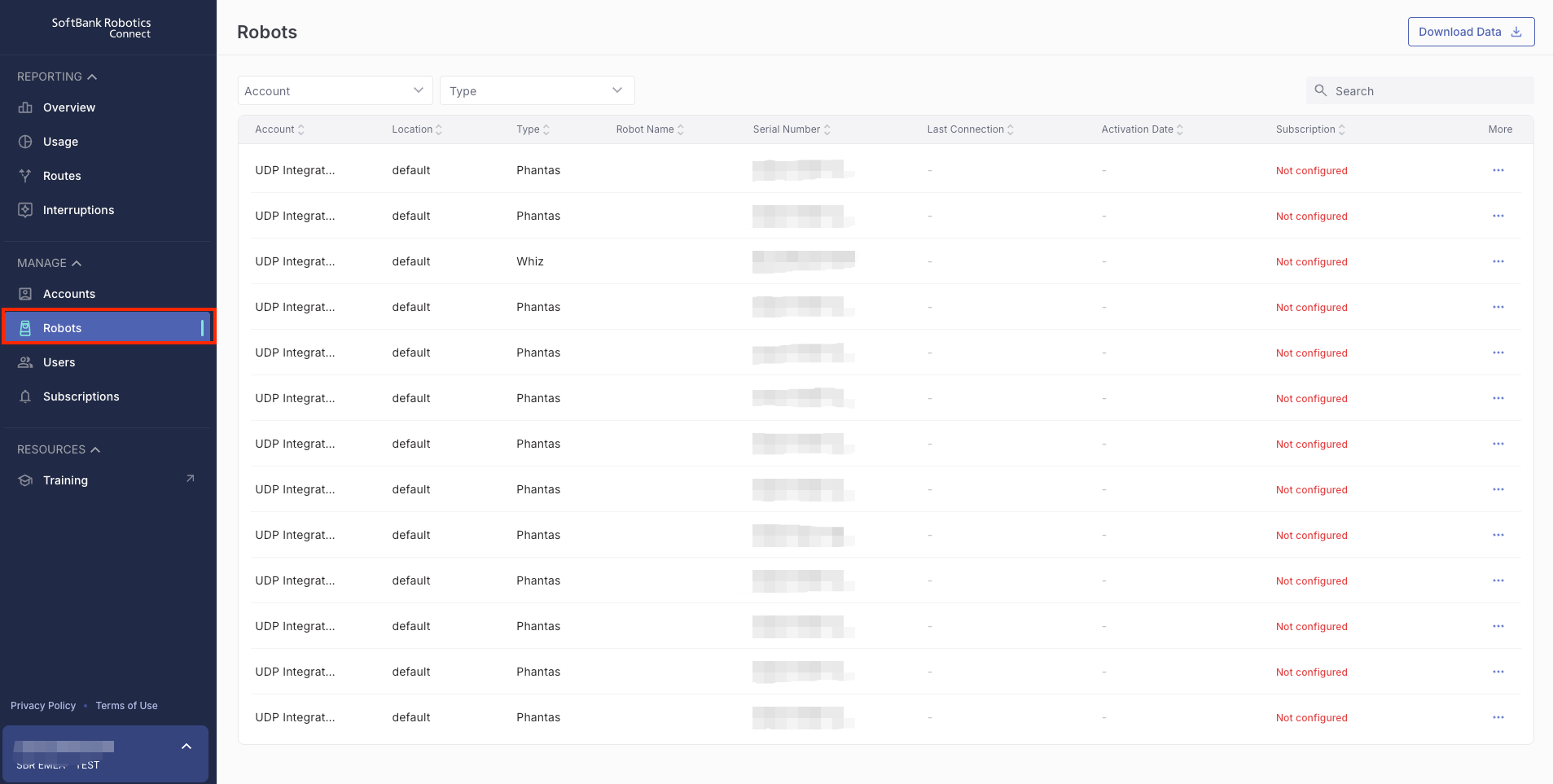
See Robots Details
- In the Robots screen, open the three-dot menu to the right of the line you want to rename, then select “See Robots details.”

- A modal window displays detailed information about the robot.
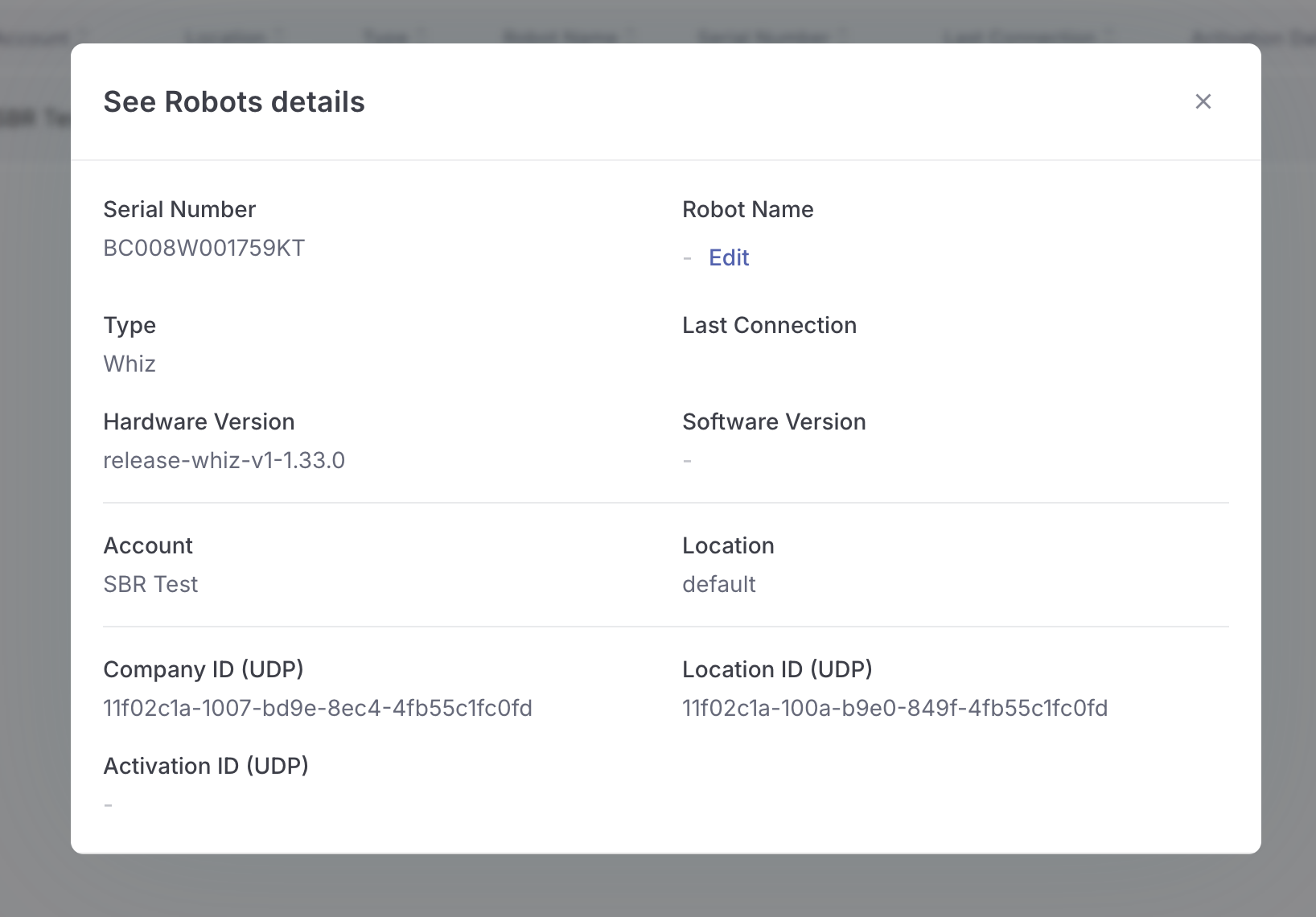
| Name | Description | Note |
|---|---|---|
| Serial Number | Serial number of a selected device | |
| Robot name | The name given to that device. It can be used as a nickname or to indicate where it is used. | Editable |
| Type | Device type
|
|
| Hardware Version | Hardware version code for the device. | Will be available soon |
| Software Version | Software version code which is available on the device. | |
| Account | The company account that the device belongs to. | |
| Location | The location name that the device belongs to. |
Edit Robot Name
You can change a robot’s name at any time. This is a name given to that device, and it can be used as a nickname or to indicate where it is used.
- Open the modal window following the steps above.
- Under Robot Name, select Edit.
- Enter the new name in the field, then select Save.
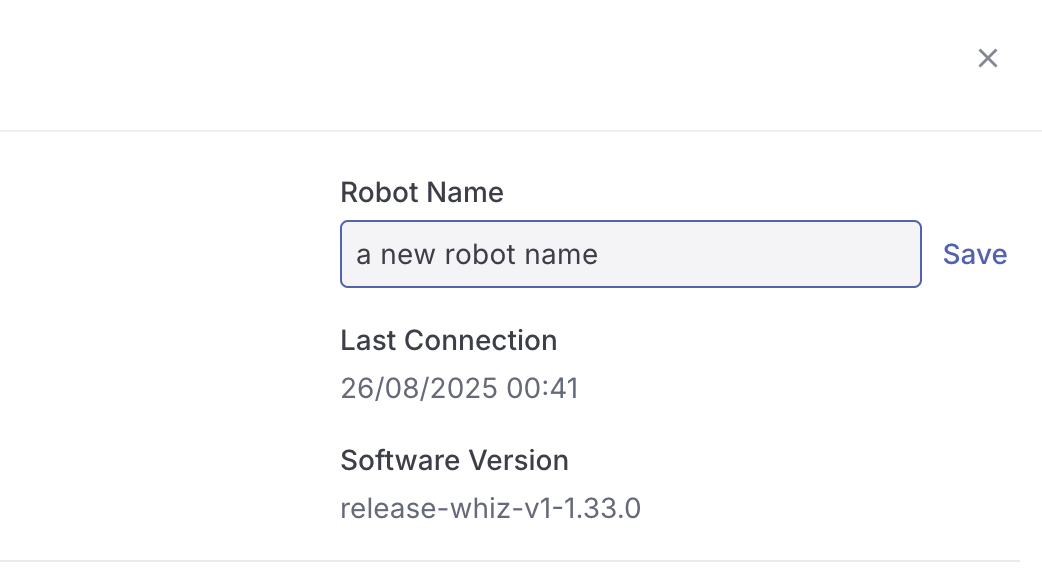
Download CSV Files
You can download CSV files from Robot management menu to click on Download Data.
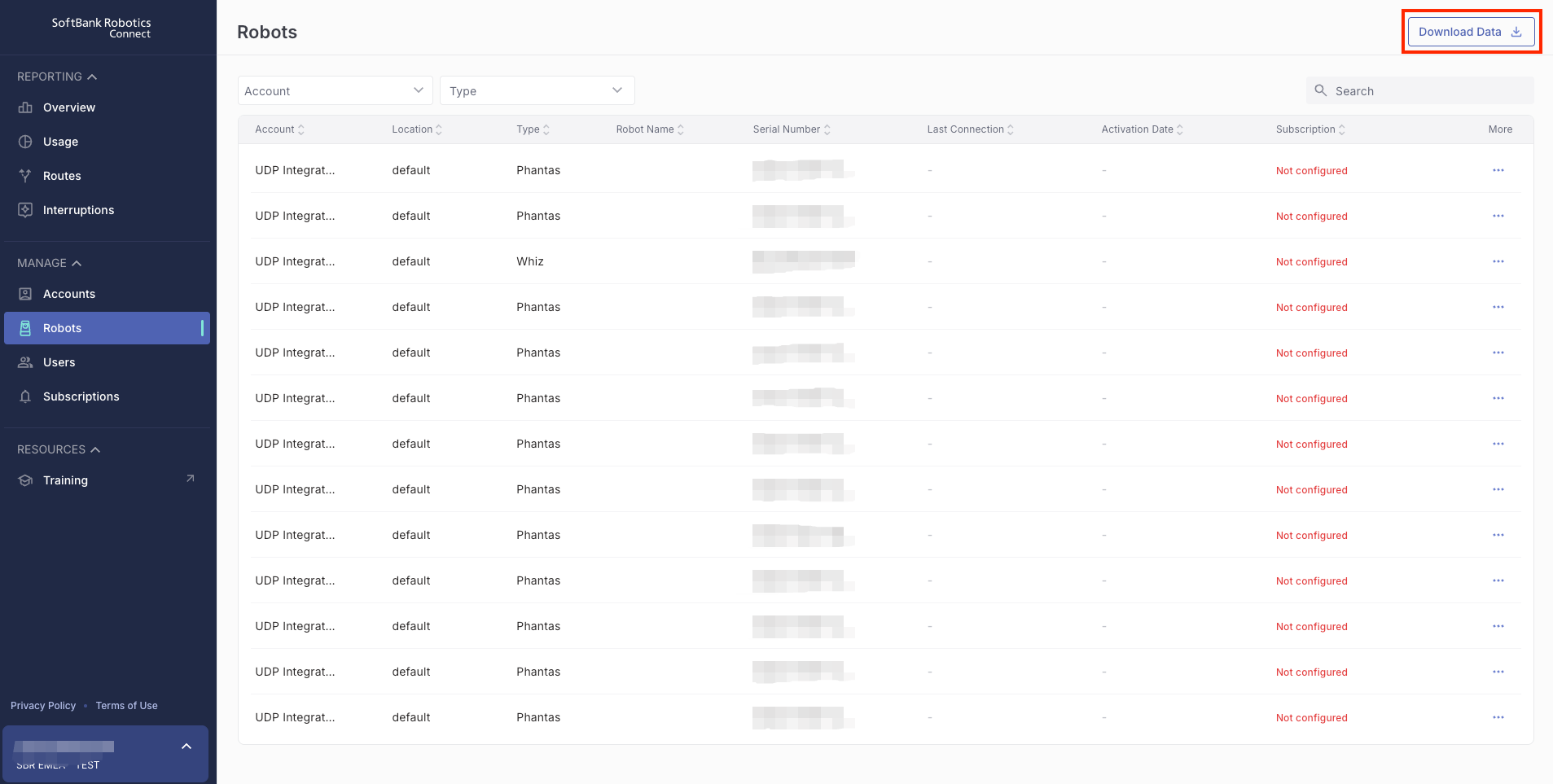
Only columns with data are exported as CSV files.