Accounts
SBX Connect provides a hierarchical account management system that allows organizations to structure their clients and their facilities according to their operational needs. If a user has permissions for a higher-level account, they automatically have access to all associated lower-level accounts. Child accounts inherit settings from parent accounts when specific settings are not defined.
Create a new account (APAC Only)
The ability to manage accounts requires Fleet or Admin roles. For details please see User role permission availability matrix
Overview
You can see the list of accounts accessible to your profile by clicking into Accounts in the MANAGE section. You can also create a new account, edit and delete existing accounts from this page if appricable.
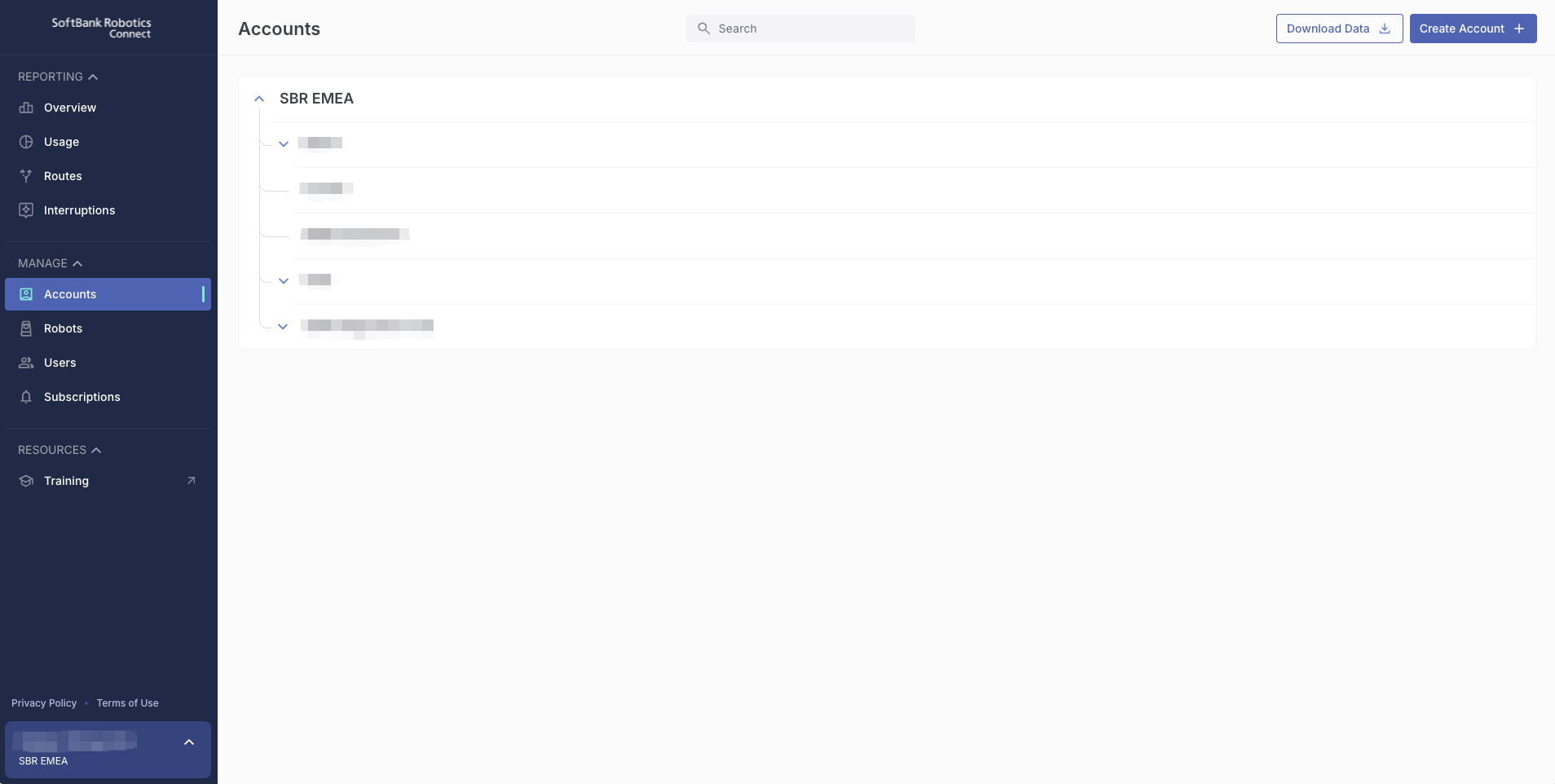
Edit Information
- Click the name of the target account. Select Account Details from the drop-down list.
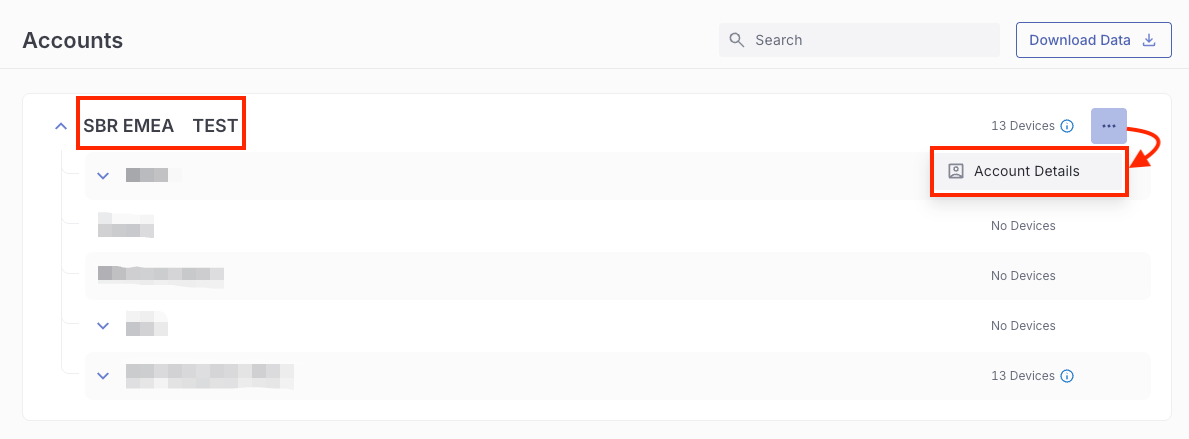
- Click on Edit to edit information on the modal window.
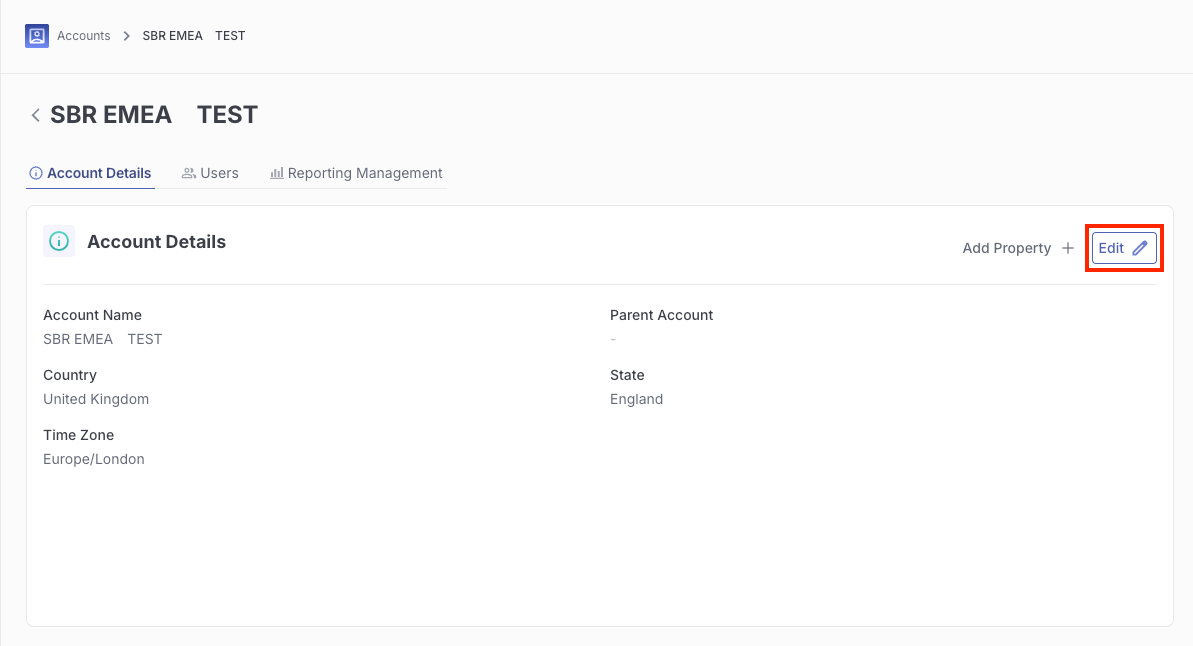
- Click Save to finish editing the information.
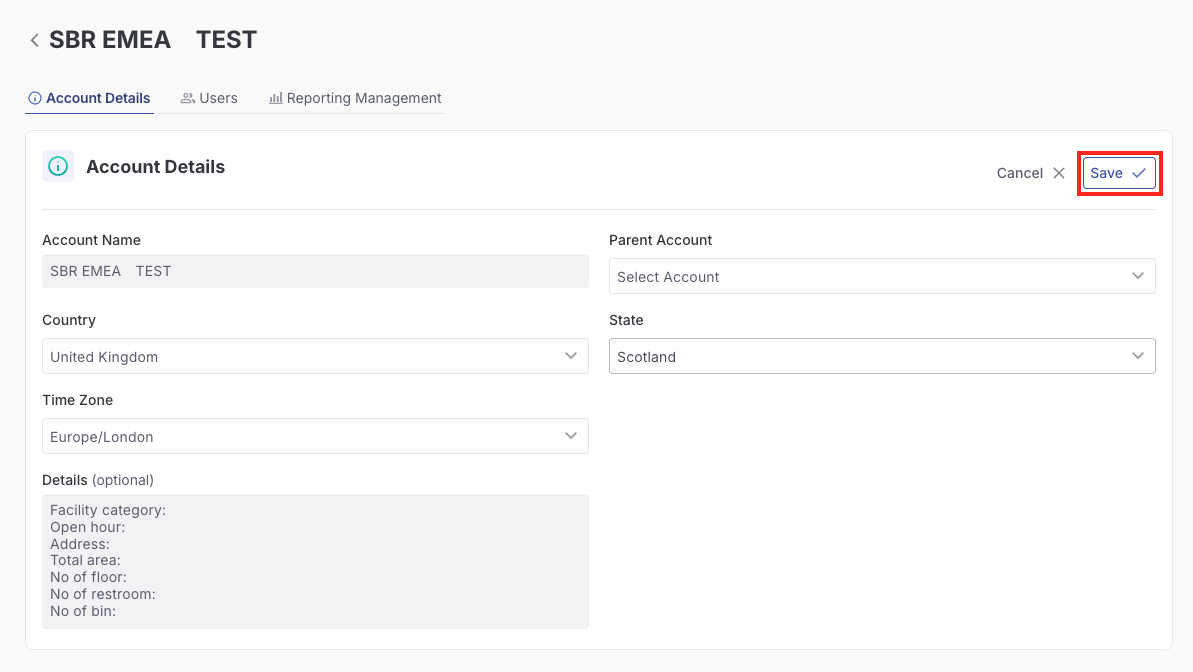
Create a new account (APAC Only)
In the Account page, click Create Account.

- In the Add Account modal window, select a parent Account under which you want to create the new account. Please note that users registered to the upper-level accounts can view all information (including reports) for the newly added account.
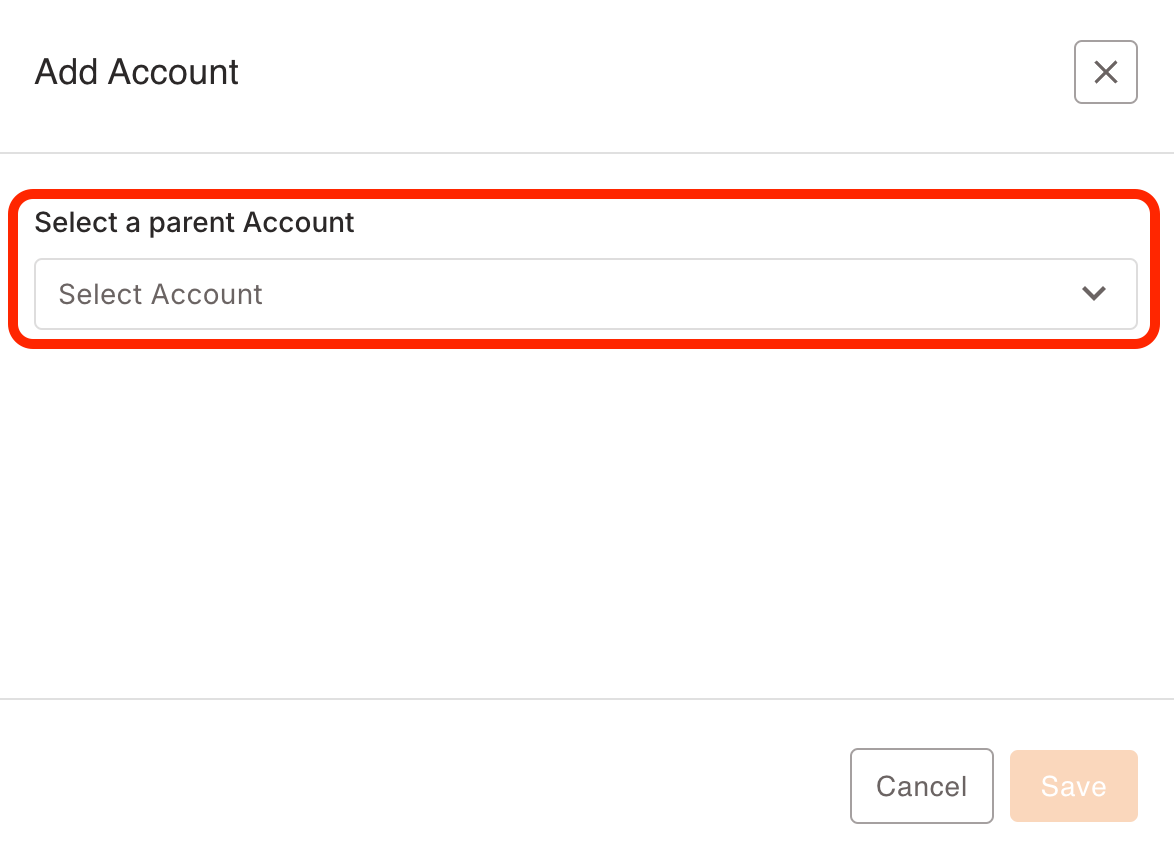
- Input New Account Name , select Country, State and Timezone. Input UUID of the external system (e.g. Company ID, Location ID and Nexus Centre ID ) to integrate data sources into the account. Please use the Details field to include any additional information about the facility. Then click "Add Account".
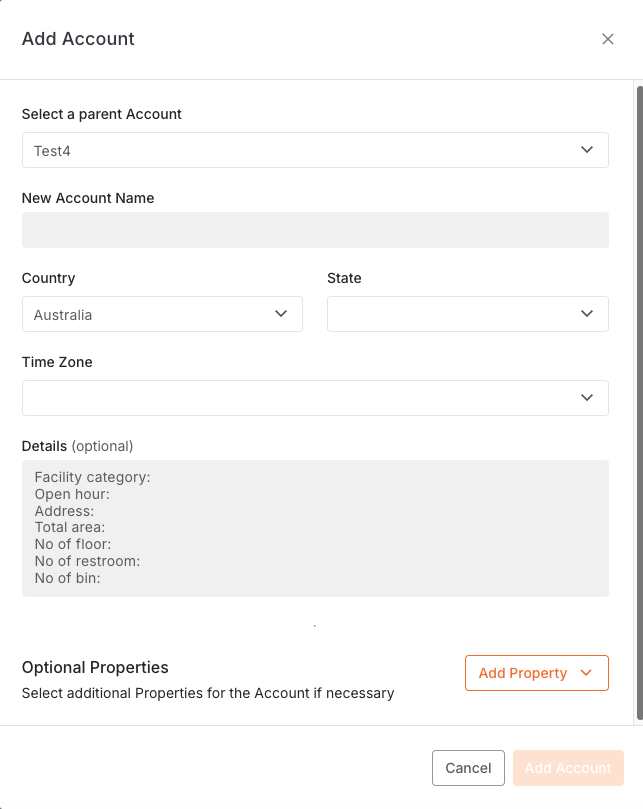
Delete an account (APAC Only)
- Go to Accounts in the MANAGE section.
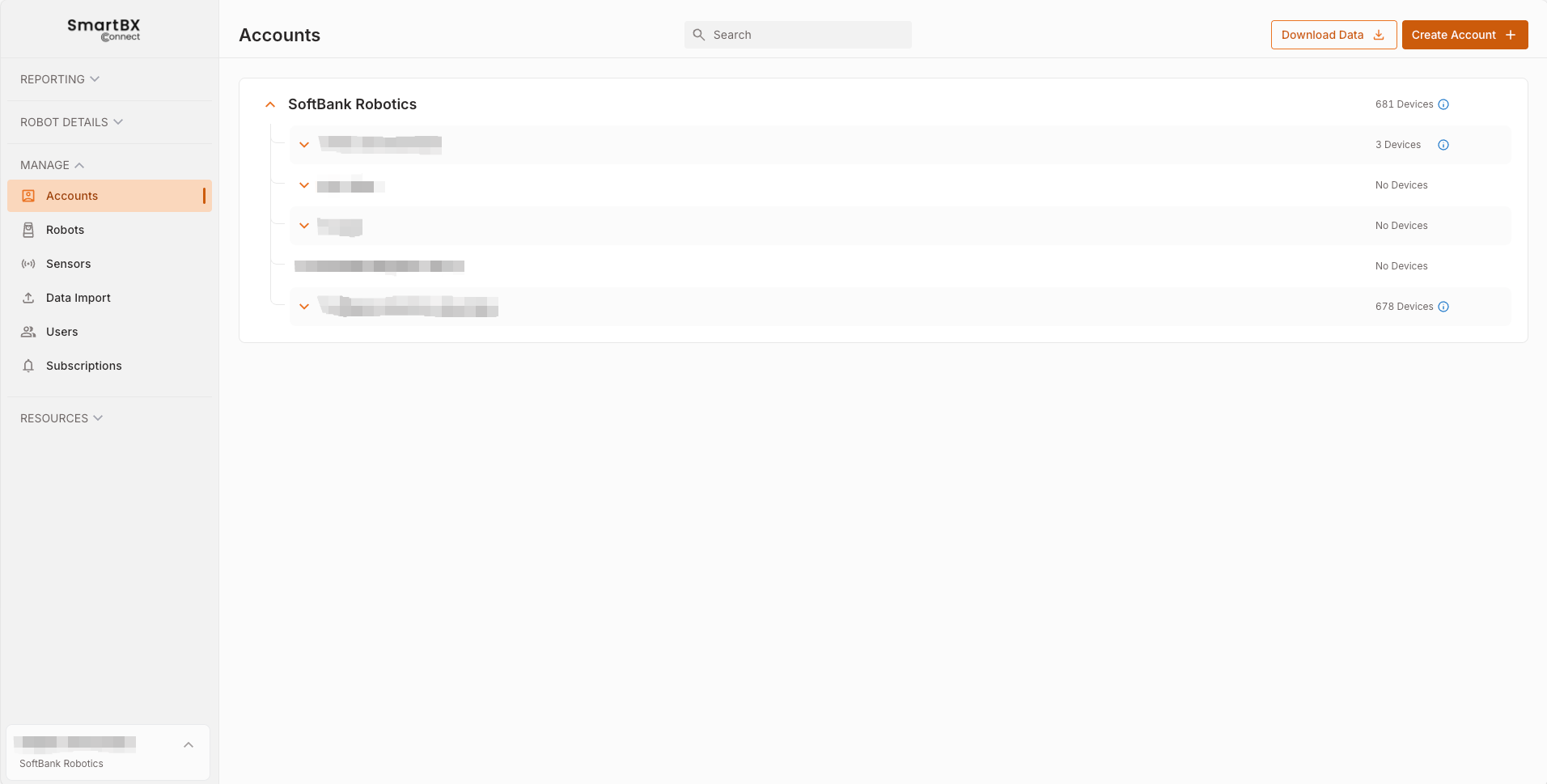
- Confirm the account you’d like to delete and select Delete Account from drop-down list.
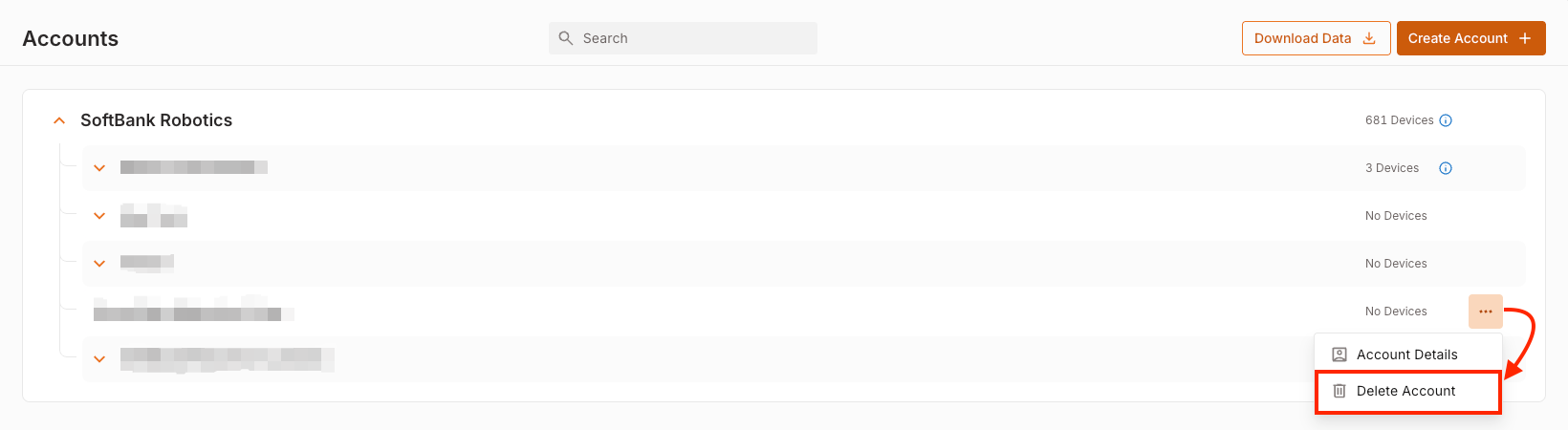
You can’t delete an account which has a child account. Only the last tier accounts without any external system UUIDs can be deleted. (Delete Account will not show up.)

Users associated only with the account will be deleted and lose access to SBX Connect.
- Click Delete Account button after confirming that you are sure you want to delete the account.
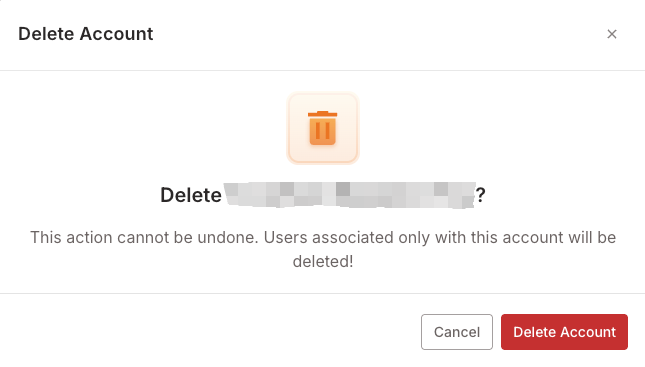
The account linked to Devices cannot be deleted.
