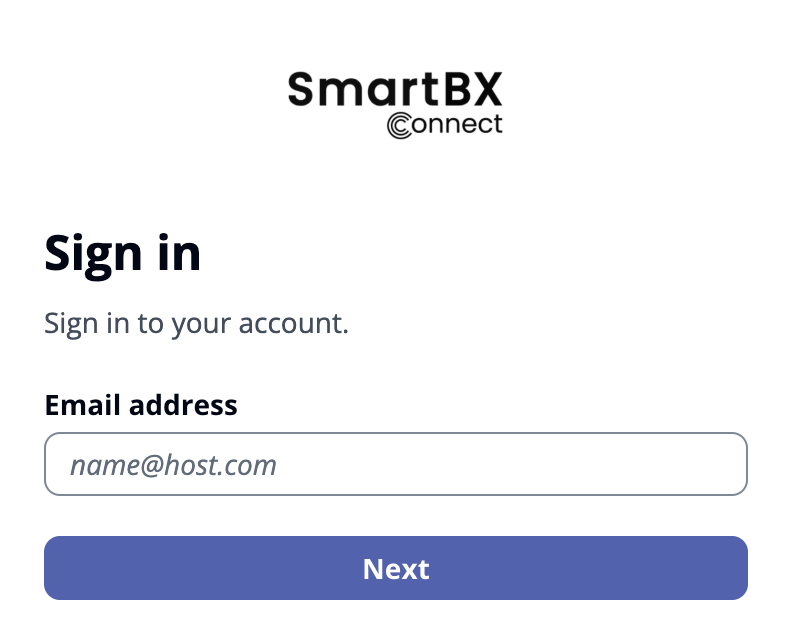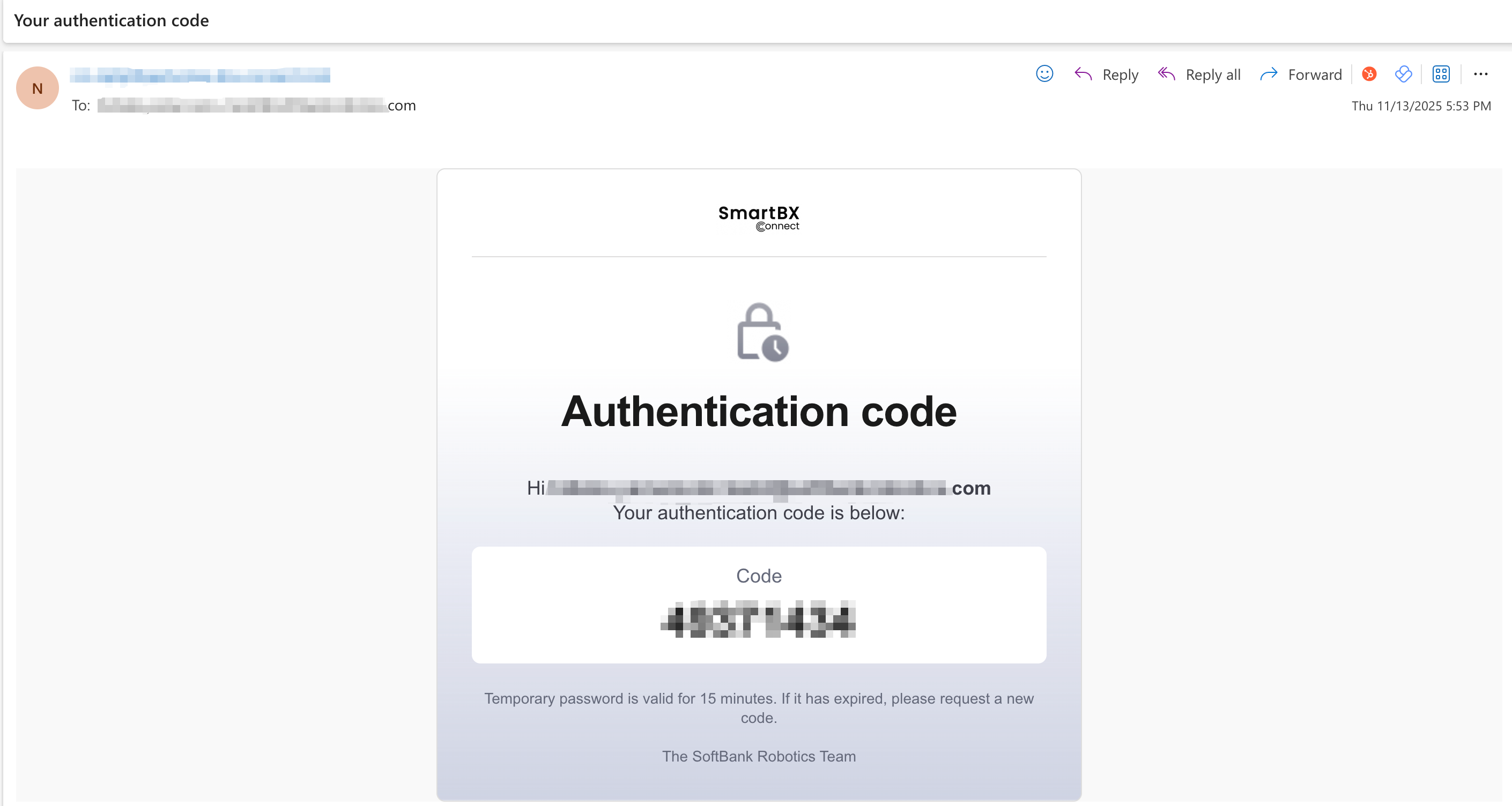Login Process
SBX Connect uses passwordless authentication. This lets you sign in without entering a password, helping reduce risks such as password reuse and credential leakage, while providing a safer and smoother login experience. This page explains an overview of passwordless authentication, along with sign-in steps and important notes.
Login with Email One Time Code (OTC)
Initial Login Process
To access SBX Connect for the first time, follow these steps.
- Upon being added as a user by an administrator, you will receive an invitation email at your registered address. Please ensure to check your inbox, including the spam or junk folder, for this email. Once received, kindly click the link provided in the email to access the sign-in page.
Input your email address that you received the invitation.
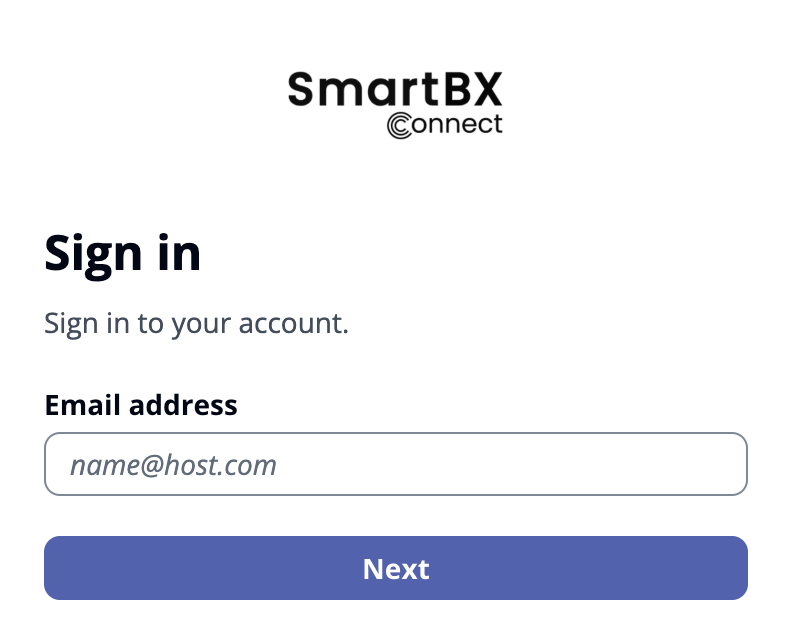
Check your email for a verification code.
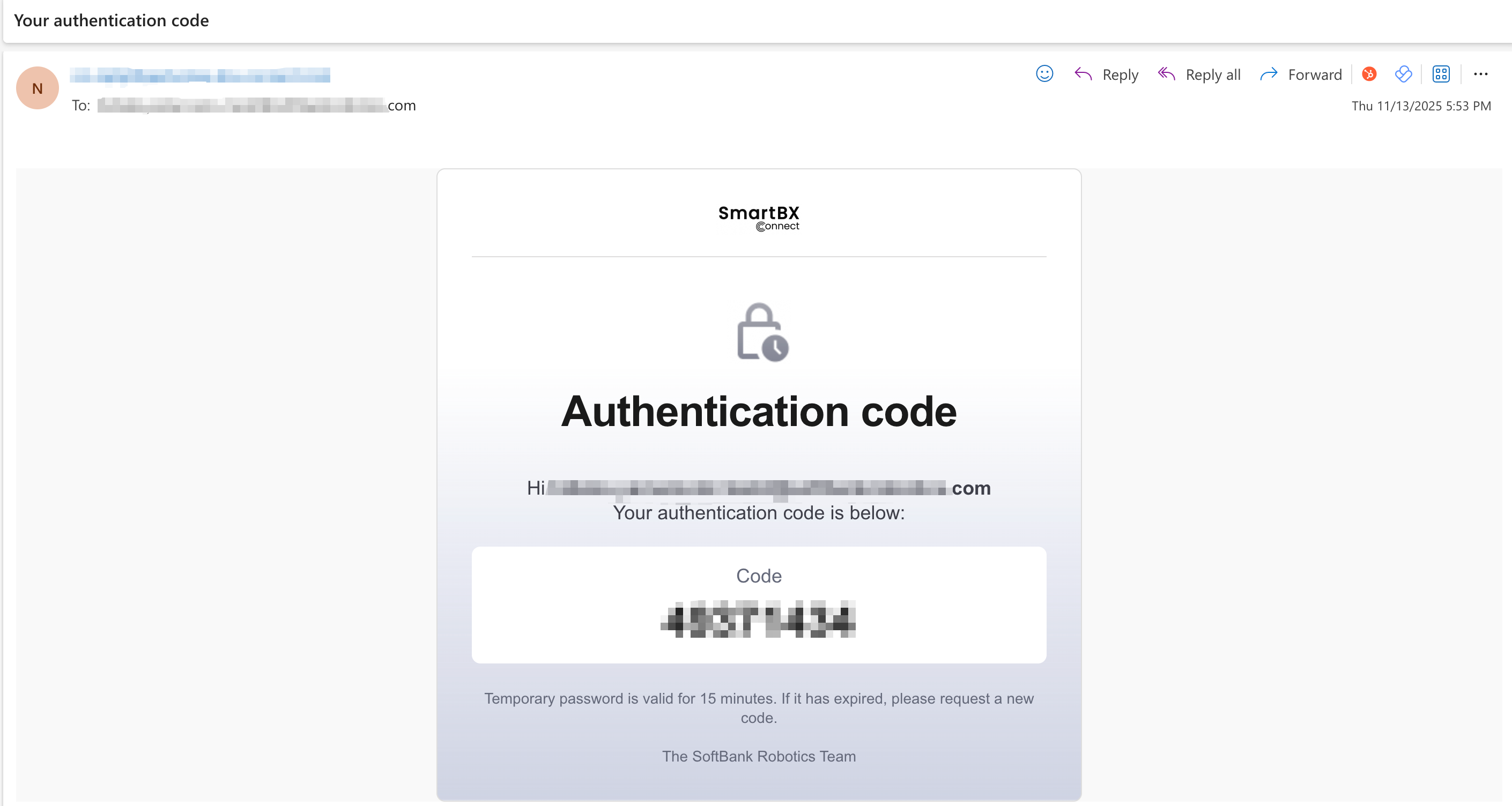
- Enter the verification code.
- Click the links on the screen to review the Terms of Service, Privacy Policy, and other documentation. The documents will open in a new tab or window. After reviewing the documentation, check the boxes and then select Accept to proceed.

- Contact your administrator if you encounter any issues during this process.
Login with Email One Time Code (OTC)
Access the following URL:
(EMEA users) https://emea.sbx-connect.com
(APAC users) https://apac.sbx-connect.com
- Enter your Email address in the log in screen, then select Next.
- Check your email for a verification code.
- Enter the Verification code and click Continue.
The verification code will expire in 15 minutes. If the code cannot be used, please proceed to step 1 to receive a new code.
Login with Passkey
You can configure Passkey to sign in securely without a password, using your device's Face ID, fingerprint, or PIN.
Configure Passkey
- Navigate to Settings clicking on ^ icon at the lower-left window.

- Scroll down and click on Configure Passkey.

- Click Add passkey.

- Click Continue to use the authentication method on this device. Proceed to follow the on-screen instructions to verify your identity. The appearance of this screen may vary depending on the environment.

Save another way
- Please follow the following pictures.

- You can choose devices such as a mobile phone and a tablet to login.

- When you choose "Use a phone or tablet", you'll see QR code that can be scanned by your device camera. This view may vary with the browser you use.

How to remove passkey
- Navigate to Settings clicking on ^ icon at the lower-left window.
- Scroll down and click on "Remove Passkey".

- Click "Remove Passkey".

- You are automatically redirected to the login window, so please sign in again.